This documentation will guide you through the Microsoft Entra ID (Azure AD) configuration process as an authentication source in SimpleSAMLphp. By integrating Entra ID in this way, you can retain your users’ familiar login experience while leveraging SimpleSAMLphp’s flexibility to fetch and/or manipulate attributes from Entra ID and other sources.
While SAFIRE can directly work with Entra ID or SimpleSAMLphp (as explained in our Configuring Entra ID SAML-based SSO for SAFIRE and Configuring SimpleSAMLphp for SAFIRE documentation), you may find yourself in a situation where this approach better fits your use case.
Below, you’ll find an example demonstrating how to configure SimpleSAMLphp to use the attributes received from Entra ID to search for and assert additional attributes for a user from an LDAP source of an on-prem Active Directory. Naturally, this concept can be ported to other LDAP sources.
To configure SimpleSAMLphp to use your Entra ID IdP as an Authentication Source, you will need to complete the following:
- Configure a SimpleSAMLphp SAML 2.0 Service Provider (SP)
- Configure SimpleSAMLphp SAML 2.0 Identity Provider (IdP)
- Create a new Enterprise Application
- Set up single sign-on
- Configure Attribute claims rules.
- Configure SimpleSAMLphp to use the Entra ID IdP as an authentication source.
- Add attributes from another source (in this case, LDAP)
- Configure SimpleSAMLphp internal SP to test
To start, consider the following diagram on establishing a bilateral trust relationship between Entra ID and SimpleSAMLphp:
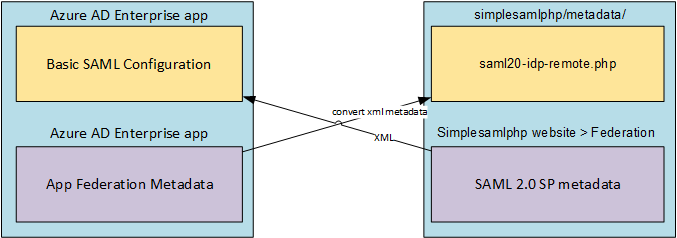
fig 1.1
1. Configure a SimpleSAMLphp SAML 2.0 Service Provider
To set up SimpleSAMLphp’s Service Provider, configure a new Authentication Source in the authsources config file.
Here’s an example of a minimal configuration to publish SAML 2.0 SP metadata:
// An authentication source that can authenticate against SAML 2.0 IdPs.
'default-sp' => [
'saml:SP',
// The entity ID of this SP.
'entityID' => 'https://<your_host>/default-sp',
//certificates
'privatekey' => 'server.key',
'privatekey_pass' => 'YourPrivateKeyPassphrase',
'certificate' => 'server.crt',
],
The above will publish an elementary set of SAML 2.0 SP metadata values at the Federation tab of your SimpleSAMLphp webpage.
2. Configure SimpleSAMLphp SAML 2.0 Identity Provider
Setting up the IdP side of SimpleSAMLphp will essentially be ‘killing two birds with one stone’. On the one hand, it will allow you to test the Authentication Processing Filters we will set up later in this document. On the other hand, setting this up will be useful so you can get your IdP Federation ready.
To set up the IdP, you need to edit the saml20-idp-hosted.php file. We will use and slightly edit the default IdP configuration standard in the saml20-idp-hosted.php.dist file for this documentation.
$metadata['https://your-simplesamlphp-hosted-idp-entityid'] = [
//The hostname of the server (VHOST) that will use this SAML entity.
//Can be '__DEFAULT__', to use this entry by default.
'host' => '__DEFAULT__',
// X.509 key and certificate. Relative to the cert directory.
'privatekey' => 'idp.key',
'privatekey_pass' => 'YourPrivateKeyPassphrase',
'certificate' => 'idp.pem',
//Authentication source to use. It must be one that is configured in
//'config/authsources.php'.
'auth' => 'default-sp',
];
This will then publish basic SAML 2.0 IdP metadata, available on SimpleSAMLphp’s Federation tab, which we will use later in this document. note, the auth option is set to point at our default-sp from step 1 above.
3. Create a new Enterprise Application
You will need to create a new Enterprise Application in your organisation’s Entra ID Directory Service. You can do so by adding a New application and then Create your own application under the Enterprise Applications Management item.
You can name the application whatever makes sense to you. Your new application will be integrated with other applications, not in the Entra ID Application Gallery.
4. Set up single sign-on
Now that you have created your application, you need to enable SAML-based single sign-on and establish the Entra ID side of the bilateral trust relationship between your App and SimpleSAMLphp. You start by uploading your SAML 2.0 SP metadata file (from step 1, in XML format). Entra ID’s metadata Upload utility should pre-populate the Basic SAML Configuration from what it finds in the uploaded metadata file.
Once saved, it is worthwhile double-checking that the upload utility correctly imported the information and that you understand what each of the fields is doing.
5. Configure Attribute claims rules
You now need to configure your application’s User Attributes & Claims. Entra ID sets up a few default User Attributes & Claims rules. However, For this document, it is sufficient to release an attribute common in other sources you might use to search for user attributes. This requires altering what has been pre-defined or adding a new claim. In this example, we’ll configure Entra ID to release ‘userPrincipalName’ and ‘mail’ as a minimal set of attributes; We’ll fetch other attributes from LDAP.
e.g. of the above claims from Entra ID.
| CLAIM NAME | VALUE |
|---|---|
| http://schemas.xmlsoap.org/claims/UPN | user.userprincipalname |
| http://schemas.xmlsoap.org/ws/2005/05/identity/claims/emailaddress | user.mail |
6. Configure SimpleSAMLphp to use the Entra ID IdP as an authentication source
With Your Enterprise Application now configured, you need to configure SimpleSAMLphp to use Entra ID’s IdP as its Authentication Source.
This is done by adding the following to your default-sp configuration from step 1 above.
// Your Entra ID Identifier (entityID)
'idp' => 'https://sts.windows.net/<your-entra-tenant-id/',
This line tells the default SP to redirect authentication to the ‘idp’ specified. In this case, your Entra ID Identifier, or rather, ’entityID’.
To finalise the SimpleSAMLphp side of the bilateral trust relationship between your Entra ID tenant and SimpleSAMLphp, copy your Enterprise Application’s App Federation Metadata. Using SimpleSAMLphp’s Metadata Converter (found on SimpleSAMLphp’s Federation tab), convert your App Federation Metadata to SimpleSAMLphp. Once you have the converted metadata, paste it into the saml20-idp-remote.php file.
To verify that you imported the metadata correctly, you should now see your Entra ID’s entityID listed under SAML 2.0 IdP metadata on SimpleSAMLphp’s Federation tab.
You should now also be able to go to SimpleSAMLphp’s Test page, log in to your default-sp, and be redirected to your Entra ID application’s login page. Once logged in, it is worth verifying that SimpleSAMLphp is correctly receiving the attributes from Entra ID you configured in step 5 above.
7. Add attributes from another source (in this case, LDAP)
Retrieving attributes from LDAP requires you to install SimpleSAMLphp’s LDAP module. Once you have installed this module, you need to configure your LDAP authsource, which will be used by Authentication Processing Filters (authproc) to search for additional attributes later.
An example of an LDAP authsource can look like this:
'your-LDAP-authsource' => [
'ldap:Ldap',
'connection_string' => 'ldaps://your-ldap-host',
'encryption' => 'ssl',
'version' => 3,
'ldap.debug' => false,
'options' => [
'referrals' => 0x00,
'network_timeout' => 3,
],
'connector' => '\SimpleSAML\Module\ldap\Connector\Ldap',
'attributes' => [
'cn', 'sn', 'givenName', 'displayName','userPrincipalName'
],
'dnpattern' => 'cn=%username%',
'search.enable' => true,
'search.base' => [
'OU=Your,DC=base,DC=dn,DC=ac,DC=za',
],
'search.scope' => 'sub',
'search.attributes' => ['cn', 'userPrincipalName'],
'search.filter' => '(&(objectClass=user)(objectCategory=person))',
'search.username' => 'CN=searchuser, OU=services,DC=ad,DC=ac,DC=za',
'search.password' => 'searchuser_password',
],
Next, we will use SimpleSAMLphp’s ldap:AttributeAddFromLDAP Auth Proc filter. You can configure your filters globally in the config.php or the sam20-idp-hosted.php metadata file; This choice is use-case specific.
Example of an authproc filter:
'authproc' => [
60 => [
'class' => 'ldap:AttributeAddFromLDAP',
'authsource' => 'your-LDAP-authsource',
'attribute.policy' => 'add',
'attributes' => ['givenName','sn','displayName',],
'search.filter' => '(userPrincipalName=%http://schemas.xmlsoap.org/claims/UPN%)',
]
],
The above example uses the claim-type version of the userPrincipalName (UPN) attribute value, obtained from Entra ID, to search through the Active Directory for a matching userPrincipalName attribute value. Once a match is found, the givenName, sn, and displayName attributes are returned; You can expand the list of returned attributes per your needs.
With the above warning in mind, you can set up your SimpleSAMLphp deployment as a Service Provider internal to its own Identity Provider;
8. Configure SimpleSAMLphp internal SP to test
A bilateral trust relationship needs to be established with the following considerations:
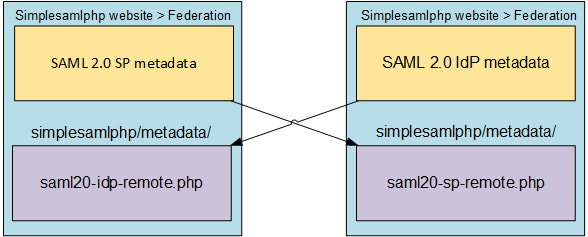
fig 1.2
An example of your internal SP configuration could look like this:
'internal-sp' => [
'saml:SP',
// The entity ID of this SP.
'entityID' => 'https://tmp-dsk-01.desk.local/internal-sp',
'privatekey' => 'sp.key',
'privatekey_pass' => 'YourPrivateKeyPassphrase',
'certificate' => 'sp.pem',
// The entity ID of your hosted SAML 2.0 IdP metadata this SP should contact
'idp' => 'https://your-simplesamlphp-hosted-idp-entityid',
'discoURL' => null,
// Can be NULL/unset, in which case the user will be shown a list of available IdPs.
],
Per fig 1.2, to finalise the set-up of the internal SP’s bilateral trust relationship, you will need to copy the SAML 2.0 IdP Metadata you set up in step 2 above from your SimpleSAMLphp’s Federation tab into the saml20-idp-remote.php file. You will also need to copy your SAML 2.0 SP metadata for your internal-sp into the saml20-sp-remote.php file.
With the above correctly configured, you can now go to SimpleSAMLphp’s Test page and use your ‘internal-sp’ to authenticate to your Entra ID IdP.
You should now see attributes returned from both Entra ID, and the Auth Proc filters you configured in step 7.
Other examples
Another scenario is that we can also extract group memberships from Active Directory. We can search through the users memberships to assert other attributes. For example:
61 => [
'class' => 'core:PHP',
'code' => '
if (isset($attributes["memberOf"]) && in_array("CN=staff,OU=My,OU=AD,DC=ac,DC=za", $attributes["memberOf"])) {
$attributes["eduPersonAffiliation"] = ["staff", "employee", "member"];
}',
],
(The above looks if the user is a member of the staff group (in DN format) in the memberOf attribute, and if so, will assert an eduPersonAffiliation attribute.)
you can, also map attributes to others:
62 => [
'class' => 'core:AttributeMap',
'http://schemas.xmlsoap.org/claims/UPN' => 'eduPersonPrincipalName',
],
(The above maps the claim-type version of the UPN attribute it received from Entra ID, to the eduPersonPrincipalName attribute)
For more information, refer to SimpleSAMLphp’s documentation.